Theming info coming soon
Note: This is the part I'm outsourcing to someone who actually knows how to design web content - which is not me! I'll reference her assistance when it's done. The information below, so far at least, is based on what I used to get CAS ready for theming.
Optional Content
This is all optional - especially if you're doing a redirection to a delegated external identity provider as we are planning to do with Azure & setting cas.authn.pac4j.saml[0].autoRedirect=true. In theory then - the 'default' CAS page will only flash by before a user is redirected to the Azure login page. But - there are some scenarios where that is not good enough. For example - if the user is restricted from accessing the service via CAS service restrictions - then CAS - not Azure - will provide the error. For this - I still prefer to theme the site.
Start with the example theme
My intention in adding this was that, in theory, an example theme would be added for structure. That didn't happen so this may not be needed. What I did instead was the following:
cas-overlay-template/build.gradle
dependencies {
// CAS dependencies/modules may be listed here statically...
implementation "org.apereo.cas:cas-server-webapp-init:${casServerVersion}"
implementation "org.apereo.cas:cas-server-support-json-service-registry:${casServerVersion}"
implementation "org.apereo.cas:cas-server-support-ldap:${casServerVersion}"
implementation "org.apereo.cas:cas-server-support-saml:${casServerVersion}"
implementation "org.apereo.cas:cas-server-support-duo:${casServerVersion}"
implementation "org.apereo.cas:cas-server-support-hazelcast-ticket-registry:${casServerVersion}"
implementation "org.apereo.cas:cas-server-support-pac4j-webflow:${casServerVersion}"
implementation "org.apereo.cas:cas-server-support-themes-collection:${casServerVersion}"
}
Getting an example theme created
- Within the cas-overlay-template/src directory - I created a set of sub directories (to match the 'example' theme at (https://github.com/apereo/cas/tree/6.3.x/support/cas-server-support-themes-collection/src/main/resources/static/themes/example)):
- cas-overlay-template/src/main/resources/static/themes/newpaltz
- cas-overlay-template/src/main/resources/static/themes/newpaltz/css
- cas-overlay-template/src/main/resources/static/themes/newpaltz/images
- cas-overlay-template/src/main/resources/static/themes/newpaltz/jss
- Within cas-overlay-template/src/main/resources/ I downloaded example.properties but renamed it as newpaltz.properties.
- I then added the files from (https://github.com/apereo/cas/tree/6.3.x/support/cas-server-support-themes-collection/src/main/resources/static/themes/example) to these directories as a starting point - just to make sure these themes were even working.
- I edited newpaltz.properties to reflect that it was the 'newpaltz' teheme instead of the example theme.
cas.theme.name=newpaltz
cas.theme.description=New Paltz Theme
cas.standard.css.file=/themes/newpaltz/css/cas.css
cas.standard.js.file=/themes/newpaltz/js/cas.js
cas.logo.file=/themes/newpaltz/images/logo.png
cas.favicon.file=/themes/newpaltz/images/favicon.ico
cas.drawer-menu.enabled=false
cas.notifications-menu.enabled=false
Rebuild CAS
To rebuild CAS with the newest dependency AND theme built in we'll do the same thing we did with previous additions. You'll want to go to the cas-overlay-template directory and run the following and wait a moment for it to be complete:
./gradlew clean build
Your cas.war file will have been updated. Copy it from cas-overlay-template/build/libs/cas.war to your roles/cas6/files
Edit one or more services (to start with) to point to this theme
I chose to use one of our test services - the one that returns all attributes - for this purpose. I added the 'theme' line below. Make your edits to the Ansible definition of the service.
{
"@class" : "org.apereo.cas.services.RegexRegisteredService",
"serviceId" : "^https://logindev.newpaltz.edu/return-all(\\z|/.*)",
"name" : "Apache Test - full attribute release",
"id" : 1614354496,
"description" : "Apache Test - full attribute release",
"attributeReleasePolicy" : {
"@class" : "org.apereo.cas.services.ReturnAllAttributeReleasePolicy"
},
"evaluationOrder" : 95000,
"theme": "newpaltz"
}
Rerun the playbook
[chauvetp@ansible templates]$ ansible-playbook ~/ansible/site.yml --ask-vault-pass --limit <your_CAS_server>
Vault password:
Test
If this works - you'll see a few differences - but only if you go to the service that you changed.
- The logo.png file from the git repo is there now instead of the CAS logo
- Slight color scheme differences.
- Due to cas.drawer-menu.enabled and cas.notifications-menu.enabled=false you'll see the menu drawer and notification button gone.
Before
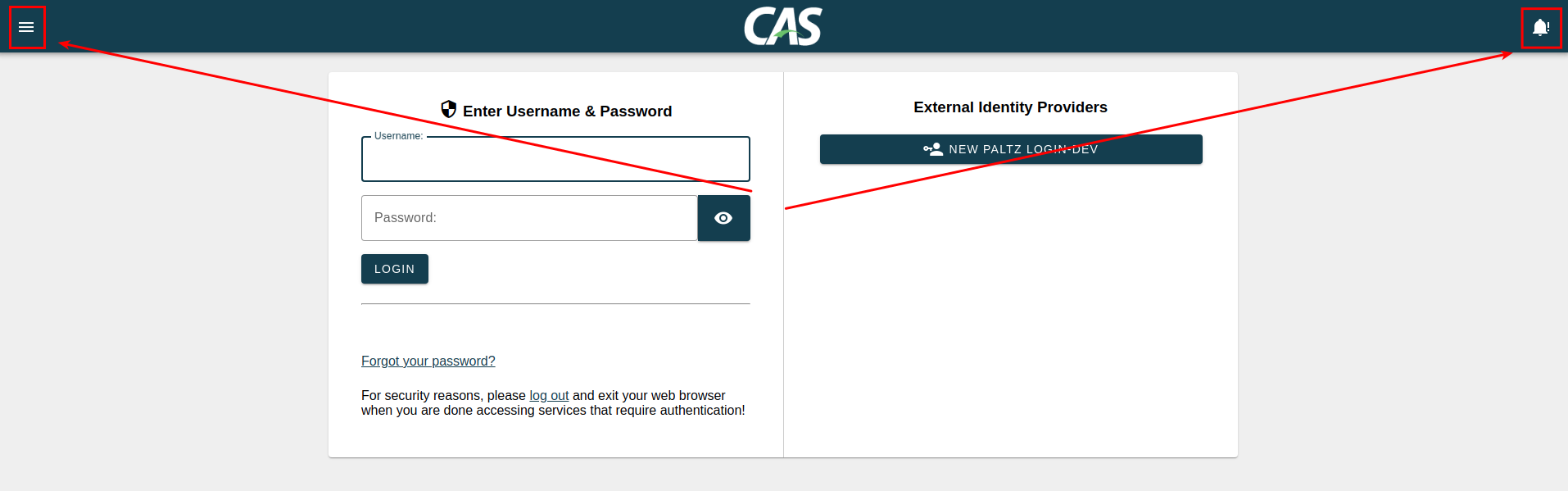
After
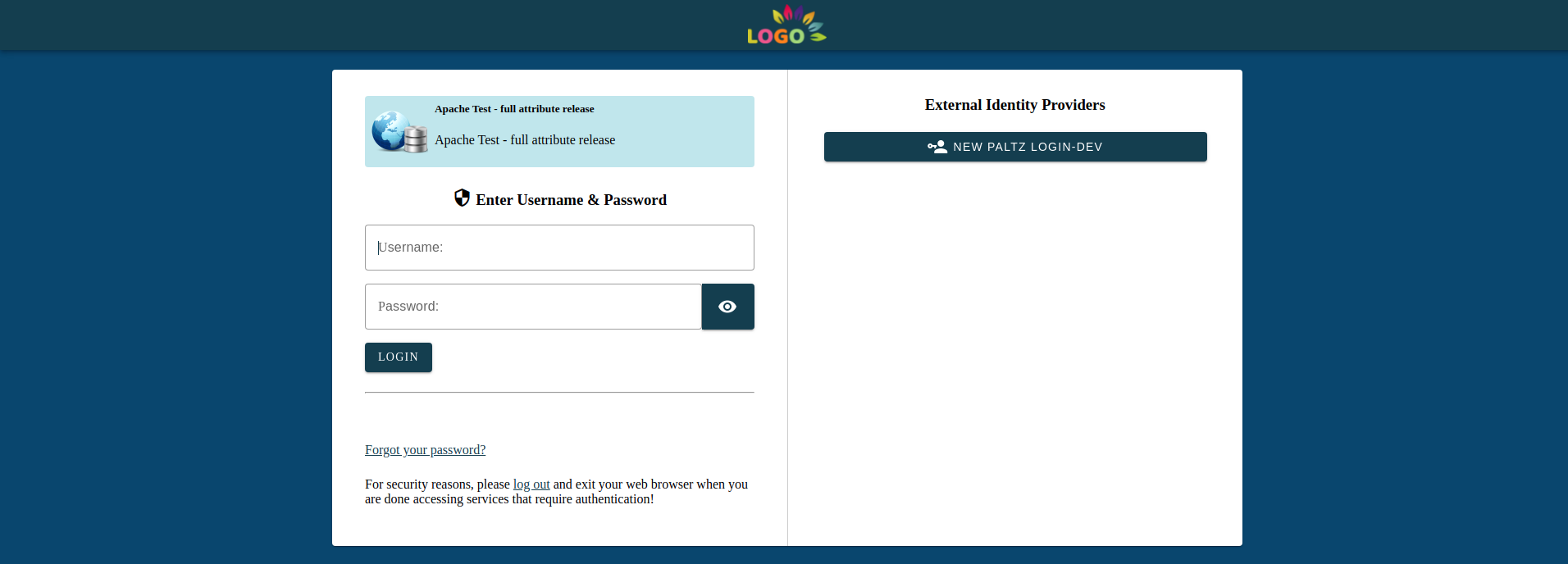
What's next?
Well this is the part I can't do but I may be able to fill in more on soon. I'm going to do the following:
- Make sure only one DEV tier host is active in our load balancer.
- Shutdown Tomcat on that host.
- Delete cas.war (leaving the unpacked cas directory within Tomcat's webapps directory).
- Give access to our web designer/developer to the CAS Dev site and have her work her magic. I will ask her to document any files she edits or new files she adds.
- As she develops - she'll have to restart tomcat to make any changes show (I'll give her sudo access to do so).
- When she's done - I can then place all her shared files in the appropriate locations within cas-overlay-template/src/main/resources/static/themes/newpaltz and rebuild CAS. Those changes will now end up in all of the servers.
- Once the theme is 'done' we can make it the default theme (not just by setting it per-service) by altering cas.properties to include the following lines:
- cas.theme.paramName=newpaltz
- cas.theme.defaultThemeName=newpaltz